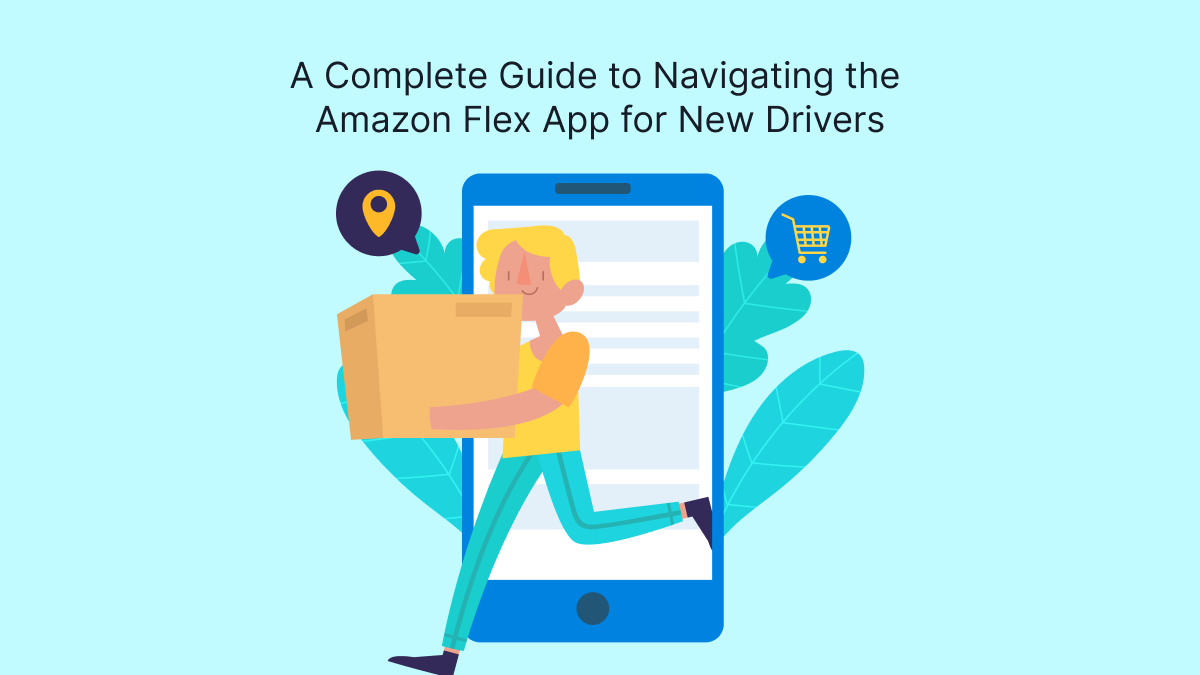Becoming an Amazon Flex driver is an attractive option for many individuals looking to earn flexible income through delivery services. The Amazon Flex app is the primary tool that drivers use to manage their deliveries, track their earnings, and navigate the roads. For new drivers, navigating this app can seem daunting at first, but with the right guidance, it can become an invaluable asset in their delivery journey. This complete guide will break down the essential features of the Amazon Flex app, helping new drivers navigate it with confidence and efficiency.
What is Amazon Flex?
Overview of the Program
Amazon Flex is a program that allows independent contractors to deliver packages for Amazon using their personal vehicles. Drivers can choose their own schedules and accept delivery blocks that fit their availability. By using the Amazon Flex app, drivers can manage their deliveries, track their progress, and optimize their routes—all while earning a competitive wage.
Benefits of Being an Amazon Flex Driver
As an Amazon Flex driver, you can enjoy several benefits, including:
- Flexibility: Set your own schedule and work when it’s convenient for you.
- Earnings Potential: The ability to choose delivery blocks that align with your financial goals.
- Autonomy: Work independently without a boss hovering over your shoulder.
Getting Started with the Amazon Flex App
Downloading the App
To begin, download the Amazon Flex app from the Google Play Store or Apple App Store. Once downloaded, create an account or log in if you already have one. Make sure your profile is complete, including your payment information, vehicle details, and any necessary documentation.
Initial Setup
After downloading the app, you will need to complete the initial setup:
- Profile Setup: Fill in your personal information, including your name, address, and phone number.
- Vehicle Information: Enter details about the vehicle you’ll be using for deliveries. This includes the make, model, year, and license plate number.
- Document Verification: Upload necessary documents such as your driver’s license and insurance.
Navigating the Home Screen
Overview of the Dashboard
Once logged in, you’ll land on the home screen, which serves as your dashboard. Here’s a breakdown of the main features you’ll see:
- Upcoming Deliveries: A list of your scheduled delivery blocks, including the date, time, and pickup locations.
- Earnings: A summary of your earnings from completed deliveries, providing insights into your daily, weekly, and monthly earnings.
- Notifications: Alerts regarding upcoming deliveries, changes in schedules, and important announcements from Amazon.
Accessing the Menu
The menu icon, usually located in the top-left corner, provides access to various features of the app, including:
- Delivery History: View your completed deliveries and earnings history.
- Settings: Adjust app settings, such as notifications and account details.
- Help and Support: Access FAQs, contact support, and find helpful resources.
Accepting Delivery Blocks
How to Find Delivery Blocks
Finding delivery blocks is straightforward. On your home screen, tap the “Available Blocks” section to see a list of upcoming delivery opportunities. The blocks will show the duration, location, and estimated earnings for each block.
Factors to Consider
When choosing delivery blocks, consider the following factors:
- Location: Choose blocks that are geographically convenient for you to minimize travel time.
- Earnings: Review the estimated earnings for each block to ensure they align with your financial goals.
- Time: Assess whether you can complete the block within the specified time frame.
Accepting a Block
To accept a delivery block, tap on the desired block and follow the prompts to confirm. Once accepted, it will appear in your upcoming deliveries section on the home screen.
Navigating to Pickup Locations
Step-by-Step Navigation
After accepting a delivery block, the app will guide you to the pickup location. Follow these steps:
- Start Navigation: Tap the “Navigate” button, which will open the integrated navigation system or redirect you to your preferred navigation app.
- Follow Directions: Pay attention to real-time updates, including traffic conditions and potential detours.
- Arriving at the Location: Upon arrival, check-in through the app to confirm you’re at the pickup point.
Scanning Packages
Once you arrive at the pickup location, you’ll need to scan the packages assigned to you:
- Use the App’s Scanner: Open the scanner feature within the app.
- Scan Barcodes: Hold your phone over each package’s barcode until it registers in the app.
- Verify Package Count: Ensure that you have scanned all packages listed for the delivery block.
Making Deliveries
Following the Delivery Route
After picking up the packages, the app will provide the most efficient route to the delivery locations. Use the navigation feature to guide you to each stop.
Customer Communication
If necessary, you can contact customers through the app. If you encounter issues such as delayed arrivals or questions about package specifics, use the in-app messaging feature to keep the customer informed. Good communication enhances customer satisfaction and can help avoid negative feedback.
Completing Deliveries
Upon reaching a delivery destination:
- Confirm Delivery: Tap the “Deliver” button in the app.
- Capture Signature: If required, ask the customer to sign for the package using your phone.
- Leave the Package: Place the package in a secure location as specified by the customer, then tap “Complete Delivery” to finalize the process.
Managing Earnings and Payments
Tracking Your Earnings
The Amazon Flex app provides a transparent overview of your earnings. Access the earnings section from the home screen to view details about completed deliveries, including the breakdown of each delivery’s earnings.
Payment Schedule
Payments are usually processed on a weekly basis. Ensure that your payment information is accurate in the app settings to avoid delays. You can also check the payment history to verify that you’ve received compensation for all completed deliveries.
Utilizing Support Features
Accessing Help and Support
If you encounter any issues while using the app, the help and support section is a valuable resource. Here, you’ll find FAQs, troubleshooting guides, and the option to contact customer support directly.
Common Issues and Solutions
Some common issues new drivers may face include:
- App Crashes: Restart the app or your device if you experience crashes.
- Delivery Issues: Use the support section for guidance on handling delivery complications.
- Payment Problems: Review your payment settings and consult customer support if you encounter discrepancies.
Conclusion
Navigating the Amazon Flex app may seem overwhelming at first, but understanding its features and functionalities can empower new drivers to work more efficiently and effectively. By following the steps outlined in this guide, you’ll be well-equipped to accept delivery blocks, navigate routes, and manage your earnings with ease. Looking to master the Amazon Flex app? Our guide for new drivers has you covered! Learn the ropes from the best on-demand app development company.
The flexibility and independence offered by Amazon Flex can provide a rewarding experience, both financially and personally. Embrace the learning curve, and soon, you’ll find yourself confidently maneuvering through the app while delivering exceptional service to Amazon customers.