YouTube has become a valuable platform for entertainment, education, and inspiration. However, there are occasions when you may want to download videos for offline viewing, sharing with friends, or use in personal projects. While YouTube doesn’t offer a direct download option, several free tools make downloading YouTube videos quick and easy. Below, we will explore some of the best and safest methods for downloading YouTube videos without hassle.
Top 5 Free Methods to Download YouTube Videos
There are numerous ways to download YouTube videos without requiring a paid subscription. Surprisingly, the process is relatively straightforward, with both free and paid tools available to accomplish the task. Below are some of the best free options.
1- TubeMate YouTube Downloader
TubeMate is a versatile downloader that supports video downloads from several streaming platforms, including YouTube, Vimeo, and Dailymotion. It offers a range of video quality options, such as HD and Ultra HD, and is available free of charge. TubeMate’s user-friendly interface makes downloading YouTube videos straightforward.
Steps to use TubeMate:
1- Download the TubeMate application.
2- Navigate to YouTube and locate the desired video.
3- Tap the download icon.
4- Select the video quality.
5- Tap the red download icon to begin.
6- Access the downloaded video by tapping the white download icon at the bottom of the screen. Afterward, the video can be renamed, the audio extracted, or the file deleted if needed.
2- Y25s Downloader
Y25s is a web-based service that enables users to download YouTube videos directly to their computers, which can then be transferred to Android devices. Alternatively, Y25s can be accessed via a web browser on Android devices, making it a flexible solution.
Steps to use Y25s Downloader:
1- Open the Y25s website and enter the URL of the YouTube video, then click “Start.” When using Y25s on an Android device, copy the video link from the YouTube app by selecting “Share” and then “Copy link.”
2- After choosing the desired video quality, click “Get Link” to initiate the download.
3- Once the video is converted to MP4 format, download it to your computer and select a folder to save it. Optionally, you can rename the file.
4- For viewing on an Android device, transfer the downloaded file from your computer to your phone or tablet.
3- Y2mate
Y2mate is a comprehensive online tool that allows users to convert and download videos from a wide range of popular platforms, including YouTube, Facebook, and more. It offers a simple and free solution to download thousands of videos effortlessly from various websites. Y2mate stands out as a reliable platform for both video and audio downloads. Converting YouTube to audio feature is particularly valuable for music listeners who wish to enjoy their favorite songs offline.
Steps to use Y2mate:
1- Open your browser and navigate to the Y2mate website.
2- Copy the link of the video you want to download from the URL bar or by using the Share button.
3- Paste the URL into Y2mate’s search bar.
4- Select the desired format (MP4, MP3, etc.) and the preferred quality (e.g., 720p, 1080p).
5- Click the Download button and wait for the video to process and download to your device.
4- VidMate
VidMate is a versatile YouTube to MP3 converter app for Android devices, offering users the ability to download a wide range of albums and songs for free. It also supports saving high-quality music videos in MP3 format. With its vast audio resources and fast download speeds, VidMate serves as both a music player and downloader, making it an excellent choice for Android smartphone users.
Steps to use VidMate:
1- Open VidMate and search for the desired video using the search bar.
2- Select the video from the search results.
3- On the video’s page, tap the red download button located at the bottom right corner.
4- Choose the desired video quality and format from the available options, then tap “Download.”
5- The video will be added to your download queue, and you can monitor its progress in the “Download” section of the app.
5- Using a Browser Extension
For users who rely on Google Chrome on Mac, utilizing a free browser extension can be an efficient method to download YouTube videos. By installing a simple extension, you can easily download any video from YouTube directly through the browser.
Follow these steps to get started:
1- Open Google Chrome on your Mac.
2- Download and install the extension called Foxified.
3- Once installed, the extension will prompt you to grant necessary permissions. Make sure to allow all required permissions.
4- Navigate to YouTube in Chrome.
5- Search for and select the video you want to download.
6- From the extensions section at the top of the browser, choose Foxified.
7- Wait for the extension to fetch the video details.
8- Choose your preferred video resolution for download.
9- The video will begin downloading and will be saved to your downloads folder.
Conclusion:
Downloading YouTube videos for free can be done efficiently through various methods, such as dedicated downloaders, web-based tools, or browser extensions. However, always ensure you use trusted and reputable sources to protect your device’s security and follow copyright laws. While downloading for personal use is generally acceptable, avoid distributing copyrighted material without permission. With these reliable and easy-to-use methods, you can enjoy your favorite YouTube content offline whenever you like.


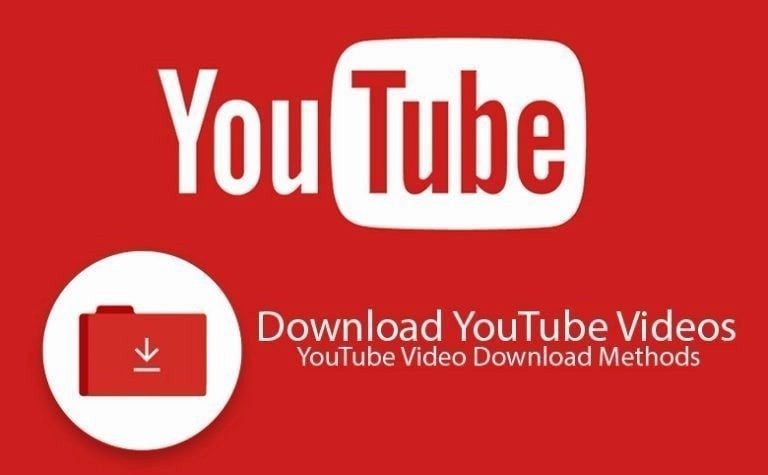
Pingback:How to Safely Download Music from MP3Juices - Buddies Reach