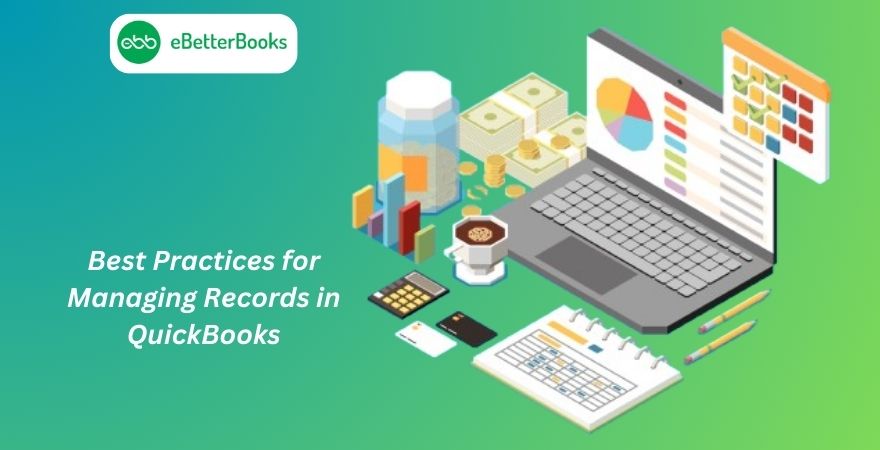QuickBooks is one of the most popular accounting software solutions, widely used by businesses of all sizes to manage their financial records efficiently. However, the real power of QuickBooks lies in its ability to organize, maintain, and retrieve accurate records in real-time. By following best practices for managing records in QuickBooks, businesses can ensure data accuracy, improve decision-making, and maintain compliance with financial regulations.
Set Up QuickBooks Correctly
a. Choose the Right Version
QuickBooks offers several versions, including QuickBooks Online, QuickBooks Desktop, and industry-specific editions. Choosing the right version tailored to your business needs ensures you have access to the most relevant features.
b. Customize Your Chart of Accounts
The Chart of Accounts is a list of all the accounts your business uses for its financial transactions. Customize it based on your business type and industry to streamline record-keeping and reporting.
c. Establish User Permissions
For businesses with multiple users accessing QuickBooks, assign roles and permissions carefully. This ensures sensitive financial data is protected while granting team members access to the tools they need.
Regularly Reconcile Accounts
Reconciling accounts involves comparing your QuickBooks records with your bank statements to ensure they match. Regular reconciliations help detect discrepancies, such as missing transactions or errors, early.
Best Practices for Reconciliation:
- Perform reconciliations monthly.
- Keep bank statements and receipts organized for quick reference.
- Investigate and resolve discrepancies immediately.
Maintain Accurate Customer and Vendor Records
a. Centralize Customer and Vendor Information
Enter all customer and vendor details, such as names, contact information, and payment terms, into QuickBooks. Keeping records complete ensures smooth invoicing and payment processing.
b. Monitor Outstanding Invoices and Bills
Run reports regularly to track unpaid invoices and bills. Follow up with customers on overdue payments and pay vendor bills promptly to maintain good relationships.
Use Classes and Tags for Better Tracking
Classes and tags in QuickBooks allow you to segment transactions for detailed reporting. For example, you can track expenses by department, project, or location. This practice helps in understanding how different areas of your business contribute to overall performance.
Tips:
- Define classes and tags clearly to avoid confusion.
- Run class-specific or tag-specific reports to analyze trends.
Automate Where Possible
QuickBooks offers various automation features that save time and reduce errors.
Automation Features to Leverage:
- Bank Feeds: Link your bank accounts to QuickBooks to import transactions automatically.
- Recurring Transactions: Set up recurring invoices or bills for predictable, regular transactions.
- Rule-Based Categorization: Use transaction rules to automatically categorize expenses or income.
Automation not only speeds up record management but also ensures consistent data entry.
Back Up Data Regularly
Data loss can be catastrophic for any business. To avoid this, back up your QuickBooks data frequently. For QuickBooks Desktop users, this may involve creating manual backups or using Intuit’s backup services. QuickBooks Online automatically backs up data in the cloud, but exporting local backups periodically is still a good practice.
Perform Regular Data Reviews
Regularly review your financial records to spot errors or inconsistencies.
What to Review:
- Duplicate transactions
- Misclassified expenses
- Missing data in mandatory fields
- Unapplied payments or credits
Use Reports to Gain Insights
QuickBooks offers a variety of reports that provide valuable insights into your business performance.
Key Reports to Run:
- Profit and Loss (P&L) Statement
- Balance Sheet
- Cash Flow Statement
- Accounts Receivable Aging
- Accounts Payable Aging
Customize reports to highlight metrics that matter most to your business and review them periodically.
Keep Software Updated
Using the latest version of QuickBooks ensures you have access to new features, improved security, and bug fixes. Check for updates regularly and install them promptly.
Work with a Certified QuickBooks ProAdvisor
For businesses with complex financial needs, working with a Certified QuickBooks ProAdvisor can be invaluable. ProAdvisors are trained experts who can help optimize your QuickBooks setup, troubleshoot issues, and provide strategic advice.
QuickBooks Training: Best Practices for Managing Records
QuickBooks training is essential for businesses aiming to streamline their financial management. To effectively manage records, start by organizing your chart of accounts with clear categories for income, expenses, and assets. Regularly reconcile bank statements within QuickBooks to ensure accuracy. Use the software’s automated features, like invoicing and expense tracking, to save time. Additionally, always back up your data to prevent losses. Consistently reviewing financial reports will provide valuable insights into your business’s performance. By following these best practices, QuickBooks training can help you maintain organized, up-to-date financial records, ensuring smooth operations and informed decision-making.
Conclusion
Efficient record management in QuickBooks is key to maintaining financial accuracy and making informed decisions. By following these best practices—such as reconciling accounts, automating processes, and leveraging reports—you can ensure that your financial data remains reliable and secure. Moreover, staying consistent with data backups and software updates will safeguard your records against potential loss or corruption.
Managing QuickBooks effectively is not just about entering transactions; it’s about organizing and optimizing your financial data to meet your business goals. Whether you’re a small business owner or managing a larger enterprise, applying these best practices will save time, reduce errors, and contribute to your financial success.
FAQs
What is the difference between QuickBooks Online and QuickBooks Desktop?
QuickBooks Online is a cloud-based version that allows for remote access and collaboration, while QuickBooks Desktop is a locally installed solution with robust features for specific industries. Your choice depends on your business’s needs, such as mobility and feature requirements.
How can I fix reconciliation discrepancies in QuickBooks?
To fix reconciliation discrepancies:
- Review the reconciliation report to identify differences.
- Check for missing or duplicate transactions.
- Ensure all transactions have been correctly categorized and matched with bank statements.
- Adjust opening balances if needed.
Can I import historical data into QuickBooks?
Yes, QuickBooks allows importing historical data, such as past transactions, customer lists, and vendor details. Use the import tools provided or work with a ProAdvisor for seamless integration.
How do I ensure my QuickBooks data is secure?
To secure QuickBooks data:
- Use strong passwords and update them regularly.
- Enable multi-factor authentication (MFA) for your QuickBooks Online account.
- Regularly back up your data.
- Restrict user access based on roles.
How often should I clean up my QuickBooks data?
Perform a data cleanup at least annually. Regular cleanup involves merging duplicate accounts, deleting inactive customers or vendors, and archiving old transactions. This keeps your system running efficiently and ensures accurate reports.