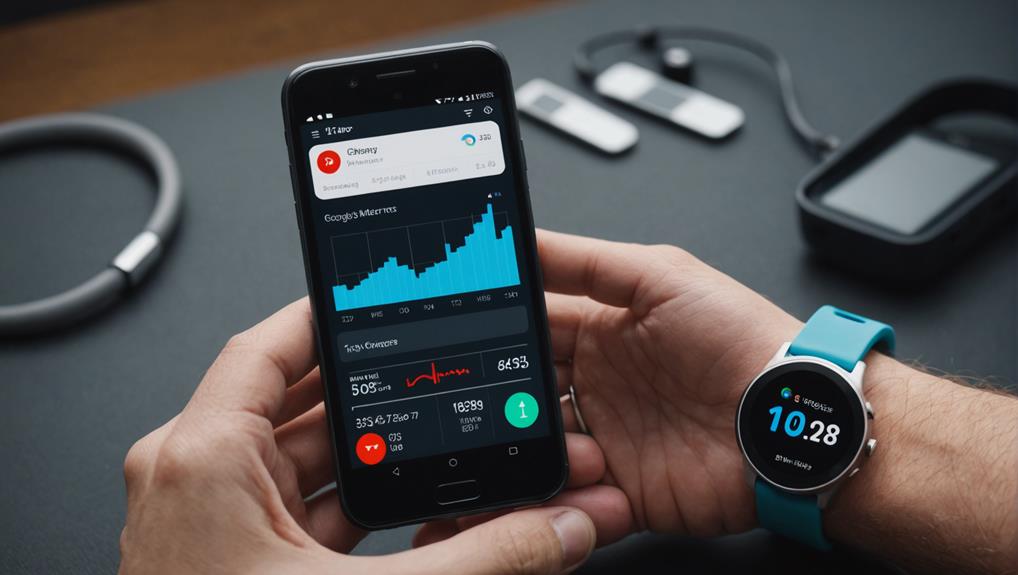Your iPhone is a reliable, powerful device. But, its performance may slow over time. Slow or non-responsive apps, decreased phone response speed, and fast battery exhaustion are the common sources of irritation. Fortunately, an iPhone can be restored back to its performance standard to run smoothly. A few tips on how to speed up your device and performance are as follows to fix Restore Your iPhone: Performance Tips and Tricks.
1. Update Your iPhone’s Software
The most foolproof way to enhance the performance of your iPhone will be installing the latest version aligned to its iOS. As is typically the case, Apple has released updates that eliminate errors, upgrade stability, and usually boost performance. To check for updates, enter Settings > General > Software Update. Tap “Download and Install” if the update is available.
Updating your iPhone can also fix security flaws. They may be slowing it down or making it less secure.
2. Clear Up Storage Space
iPhones can slow down when storage is almost full. The device has less room to manage temporary files and cached data. For checking space, you have to go to Settings > General > iPhone Storage. If your storage is nearly full, then you can consider deleting unused application. Also, clear out old photos and videos. Or, transfer large files to iCloud or a computer.
The other way to clear your storage is by emptying the cache for the Safari browser. In Settings, select Safari and then click on Clear History and Website Data. This will remove data from websites. It will free up space and improve app performance.
3. Reduce Background Processes
iPhones run background processes, like app refreshes and downloads. They can slow your device. To stop background apps from refreshing, go to Settings > General > Background App Refresh. Turn off the feature for apps that you don’t need to update constantly.
Also, disable automatic downloads and updates in Settings > App Store. Here, you will be able to disable automatic updates for apps and system functions. This guarantees that your iPhone will not download heavy files all the time when you’re not using it.
4. Reset Settings
A deeper performance issue may be fixable. Try resetting some settings on your iPhone. This won’t delete your data. It can restore your device’s default settings. Actually, get solved the problems that usually caused by misconfiguring or conflicting settings. For this, navigate to ‘Settings > General > Reset > Reset All Settings.’
This will reset Wi-Fi passwords, wallpaper, and other settings. Your apps, photos, and personal data will stay intact.
5. Turn Off Visual Effects
iPhones have visual effects and animations that enhance the user experience. But, they can slow down your device, especially on older models. To improve speed, try reducing or turning off these effects. Go to Settings > Accessibility > Motion and drag the Reduce Motion toggle switch to turn it ON. This will disable most of the animations that make the interface feel slow and distracting.
Additionally, disabling some transparency effects can help your iPhone run smoother. Go to Settings > Accessibility > Display & Text Size, then enable Reduce Transparency.
6. Disable Location Services and Bluetooth When Not Needed
Location services and Bluetooth can drain your iPhone’s battery and power. Switch off these features when not in use to restore performance.
To turn off Location Services, go to Settings > Privacy > Location Services. You can disable it entirely or for individual apps.
To turn off Bluetooth, open the Control Center. Swipe down from the top-right corner. Then, tap the Bluetooth icon. Alternatively, go to Settings > Bluetooth to turn it off entirely.
7. Free Up RAM
The iPhone can be made faster by freeing up RAM, a process that involves clearing the RAM from the phone. To do this, activate the power switch and wait for the slide to power off feature to show. Then while that panel is visible, press and hold the Home button (for old models) or Side button (for new models) until it shows the normal Home screen. The speed is improved because of clearing background process.
8. Perform a Factory Reset
For maximum restoration of its initial state, notify that the iPhone will erase everything from it before proceeding because this may, in fact, delete everything from your device; therefore, it is crucial to back everything up, either on iCloud or iTunes beforehand.
An instance of this is for factory resetting an iPhone, the proper way to do so is to go to Settings > General > Reset > Erase All Content and Settings. You can restore your backups after the erase. Setup the iPhone as new. This might solve the performance related problems.
9. Replace Your Battery
As iPhones age, their batteries degrade. This can slow performance due to less energy. iPhone Battery Health was introduced with iOS 11.3. This allows monitoring the health status of your very own battery. To reach maximum battery capacity, go to Settings > Battery > Battery Health. If the percentage drops below 80% it might be time to consider a new battery.
You can have your battery replaced at an Apple Store or authorized service provider. It can boost your iPhone’s performance.
10. Avoid Overloading With Apps
Having many apps can be convenient. But, it’s easy to accumulate unnecessary ones. They can waste storage, processing power, and battery life. Punctual app evaluations and uninstallation should be conducted using long application pressing method-in-app interface and then the delete app.
Also, avoid installing third-party apps from untrusted sources. They can cause performance issues or malware.
Conclusion
It’s not necessary for your iPhone to undergo radical transformations to improve its performance. Stick to these tips and tricks to bring back the speed of your iPhone and have it feel as good as new. From software updates to storage optimizations, these will keep your device running like new for many years to come. They will even cut down on unnecessary processes. But if your problems persist after that, you may always take it to an Apple Store to have it evaluated by an expert.
If you’ve tried these tips but still have performance issues, seek professional help. For expert assistance, look no further than iPhone repair Dubai. The expert techs in Dubai can restore your iPhone to peak performance. They can handle everything from battery replacements to advanced troubleshooting. Don’t let performance issues slow you down. Get your iPhone repaired by trusted professionals today!